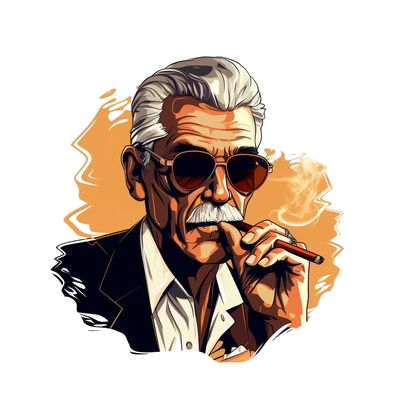From time to time as an Amazon seller, you may discover that you have one or more Suppressed Listings, affecting your ability to sell some of your inventory. Suppressed Listings are product pages that Amazon is not showing in the search results because something on the page does not meet the standard that Amazon has set for their listings. Unless someone clicks through a link directly to the product page, they will never see it. This means that your inventory will sit in the warehouse, costing you money. It is imperative that you take the necessary steps to reactivate Suppressed Listings, changing them from Inactive, back to Active status. Here are some simple steps you can take to fix your Suppressed Listings.
In your Amazon Seller Central page, click on the “Manage Inventory” Tab. You will then see the “Suppressed” as one of the clickable links near the top of that section. Every one of your active inventory listings that is suppressed will be listed here, even if you do not have any items in stock for that sku.
Some items may show ZERO items in stock. Others will show that you have inventory available to be sold, but when the listing is suppressed, potential buyers will not be able to see the listing.
Next to the Units Available is a column with the header “Issues to Fix”. Here you can see what the problem with the listing is. It may be as simple as a missing Brand Name, a problem with the title, or an image that does not meet Amazon’s requirements. If you have a lot of Suppressed Listings, you can sort them according to the problems, allowing you to fix specific types of problems one at a time. Some listings may have multiple issues causing them to be suppressed, requiring you to fix multiple things before Amazon will reactivate the listing.
To fix the suppressed listings, click on the EDIT button. The page where you can edit the product detail page will appear. One or more of the eight (8) tabs will be highlighted with a red triangle and exclamation mark, telling you that something on that tab needs attention. Click the appropriate tab and address the issue. When all of the issues have been addressed, the “Save” button will appear, allowing you to submit the changes.
After 15 minutes or so, if the changes were accepted and they successfully addressed the issue(s), Amazon will reactivate the suppressed listing.
PRO TIP: On items with ZERO units in stock, if you don’t plan to sell a particular item right now, click on the EDIT link and click CLOSE LISTING. That will make it “inactive”, and Amazon will not show that item in your suppressed listings. If you do not plan to ever sell that item again, click EDIT and then DELETE PRODUCT AND LISTING. This will remove it from your inventory page altogether. Both of these techniques will also help with your Inventory Performance Index (IPI) score.
Be sure to check our the video at the top of the page for additional details and more information about this subject. Like and follow our Youtube channel to be notified as more Amazon account management videos are uploaded, and subscribe to our email list below to get notified about the latest posts.
Need help with stranded inventory? See our Fix Your Amazon FBA Stranded Inventory Listings post.

About the Author
Greg Purdy is the founder and co-owner of Seller Essentials, the resource website for all things Ecommerce. He lives in Maryland with his wife and children.
Subscribe to Essential Updates
for more resources, tips, and strategies to help grow your online business.