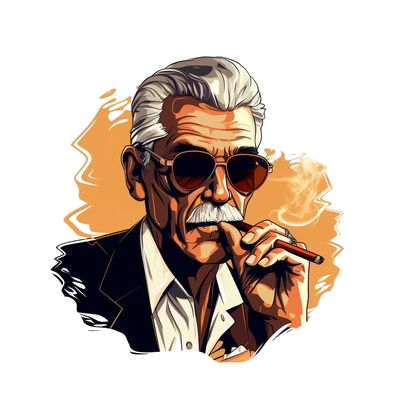When you are first starting out, figuring out even the simplest tasks can seem overwhelming. Listing products is a task you will be completing over and over. There are two ways to list your products for sale, and we’ll cover the steps for both below.
The first method involves scanning in the barcode (or typing it in if you don’t have a desktop barcode scanner) into the Amazon search bar on Amazon.com.
When you do this search, your product will show up if it is already listed on Amazon. If not, you’ll have to create a new listing, but that’s a different article. Assuming you find your product, select it and you will be taken to the product page for that item. Now follow the steps below to list your product.
- On the right hand side of the page, scroll down until you see “Have One to sell?”
- Click on the box right next to this that says “Sell on Amazon.”
- On the next page, fill in all of the information requested, including the SKU if you don’t want Amazon to create a generic one for you.
- Select whether or not you want to ship this item yourself or have Amazon ship it.
- Click Continue and review the information on the next page before finalizing the listing.
Note: The “Have One to Sell?” does not appear on every listing page, so you need an alternative way of listing some products. I think this method is a bit more cumbersome, so I choose to use the above method whenever possible.
This method involves scanning in the barcode (or typing it in if you don’t have a desktop barcode scanner) into the Amazon search bar on Amazon.com as well. Once you have done this, follow these steps to list your item.
- Scroll down to the “Product Information” section and find the ASIN for the product.
- Select the ASIN and copy it.
- Go to your Amazon.com seller account page (Seller Central).
- Hover over the “Inventory” tab at the top, and select “Add a Product” when the drop-down menu appears.
- Paste the ASIN you copied into the search bar at the top of the page and click “Search.”
- Your item should show up on the page with a “Sell Yours” button to the right. Click this button.
- The “Offer” tab should be opened on the next page. Simply fill out as much information as you can. You MUST enter information for the sections with a red asterisk.
- Again, select whether you want to ship this yourself (MF) or have Amazon ship for you (FBA), and click “Save and Finish.”
Your product is now up for sale on Amazon. If you listed as Merchant Fulfilled, you may get orders the same hour you list the item. If you listed the item as Fulfilled by Amazon, you will need to create a shipment and send the items to Amazon before they become live and able to be purchased.
If you would like more helpful tips, tools, and resources to help you run your online business more profitably and more efficiently, be sure to check out our Amazon How-To page.