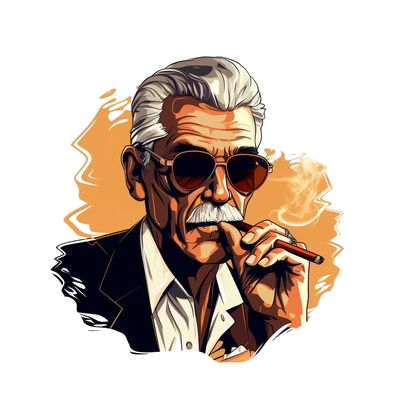A few years ago we made a video on how to see beyond the top 100 items and the Amazon bestseller categories.
Before, you would go in and you go to Amazon bestsellers, you choose your category and you would go up into the search bar and you would put in a closed set of brackets. And then you would search and it would show you all the way up to page 400. Well, now they show you how many listings actually have brackets in it, which is in this all of Amazon. It’s 91 listings.
Well, that’s not what we’re looking for. We’re trying to see beyond the top 100 best sellers in the beauty category, so that doesn’t work anymore.
So let me show you what they’re showing you now. And let me show you two ways that you can see beyond this.
So if you go into Amazon bestsellers, you’ve clicked on the beauty category. You’ve allowed it to load page one will show you 50 items, the top 50 in the beauty category. And they’ll give you a link to page two, page two, we’ll show you the second 50 items. And I just want to scroll here to the bottom and they will show all, all 100, but there’s no link to go to a future page.
You can only see the top 100 using this method. Okay? So here’s two things you can do. Number one, you can go up here to the address bar and you see where it says page two, page two. All right. If you change both of those to page three, all right. Three and three and hit enter. Wow, that’s the load.
And here you go. Here’s page three starts at 1 0 1 and it’ll go all the way down to one 50. Okay? Scroll to the bottom. Still no link to go to the next page, but you can see 50 more. You can do this all the way up to page eight.
Now, I don’t know if it’s only eight pages for every single category. I’ve not researched every single category, but I know that if I back out of the number three and put in page eight and allow that to open, you’ll be able to see this page.
But when you go to page nine, it’s not there. So you can see up to 400 items using this method. Maybe that’s all you need, right? But if you want to see more than 400 items, if you want to see 400 pages items, which is what the old method used to give you, let me show you how to do that. All right. Go into the page that you’re on. Here’s page one of the Amazon best sellers in the beauty category.
Now, if I type in some random jibberish, there should be no listings on Amazon and no listings in the beauty category that have this jibberish within the listing, right? I mean, it’s just, it’s not going to be there. Put in a bunch of random characters and letters and numbers or whatever.
It’s just not going to be there. Well, I don’t want to see the listings that have this because there are none. I want to see the listings that don’t have this because that’s going to be all of them. So I’ll just put a minus sign in front of this whole line of jibberish.
And actually I’m gonna take out these two monocytes here. I don’t know if they need to be taken out, but if you put a search term in Amazon looks for the term. If you put a negative search term, Amazon looks for the listings that don’t have that search term, right? So now let’s look at the beauty category for items that don’t have this search term I’ll hit enter, and we’ll see what pulls up.
Okay. There’s over a hundred thousand listings in the beauty category that don’t have this search term. It’s going to be all of them, right?
When you scroll to the bottom, it gives you 400 pages. So now you can search 400 pages of the beauty category that don’t have some jibber search term in it.
Now, the difference is these are not numbered one through 50 per page, but in general, these are really good ranking beauty things on the first pages of search four thousand one thousand two thousand three thousand, number 32 in beauties.
You know, this is the better ranking items, not in order, but the better ranking items. So if you’re researching a category, go to Amazon best sellers, just do a Google search for Amazon best sellers, click on it, land on the Amazon bestsellers page, choose the category that you want to research. But that category open up, go into the search bar, put in a bunch of jibberish, had a negative sign to the beginning of it and hit search.
And you should see 400 pages of items that don’t have that term in it. And they’ll start off with some of the better ranking items in the category.
I hope that helps. I know this has been a long time coming, making this update. I’ve known about this for awhile.
We actually were other ways to do this in the past. Amazon changes their search algorithm. So this is what works now. I
s it going to continue to work? Are they going to go back to something else? I don’t know, but in general, when you’re searching on the internet and you put a negative sign in front of a term, it will not search for that term.
And that’s, what’s working right now in Amazon search. Hope that helps have a great day. Check out SellerEssentials.com for more great Amazon-related content for sellers.

About the Author
Greg Purdy is the founder and co-owner of Seller Essentials, the resource website for all things Ecommerce. He lives in Maryland with his wife and children.
Subscribe to Essential Updates
for more resources, tips, and strategies to help grow your online business.